Controlling Smart Board Using Adafruit iO.
Just Do Electronics
May 01, 2020
YouTube
Nehru Nagar, Pimpri Colony, Pimpri-Chinchwad, Maharashtra 411018, India
Contact List
+91 8830584864
Contact Form
Copyright (c) 2022 Prateeks.in JustDoElectronics




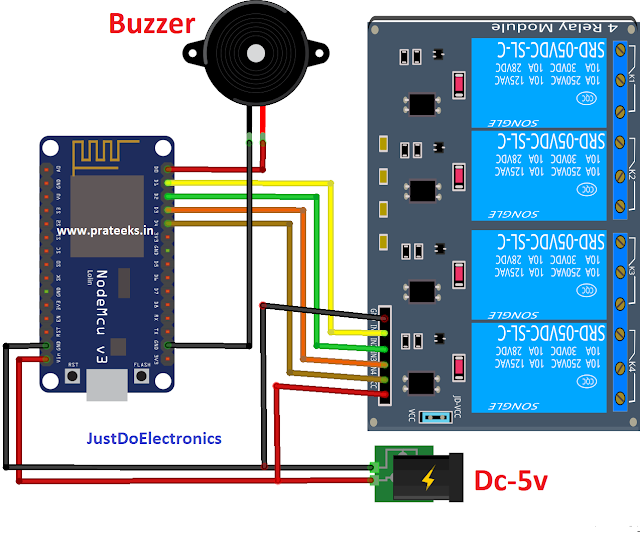
















0 Comments